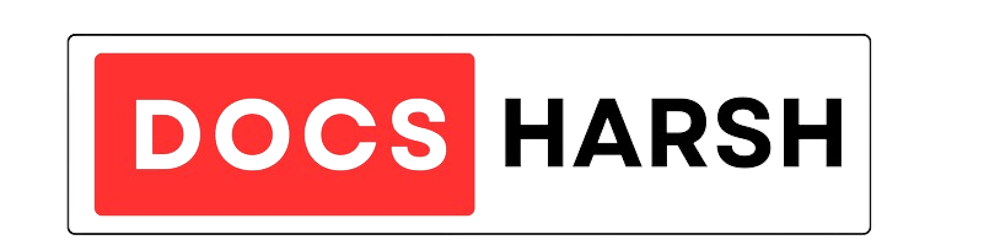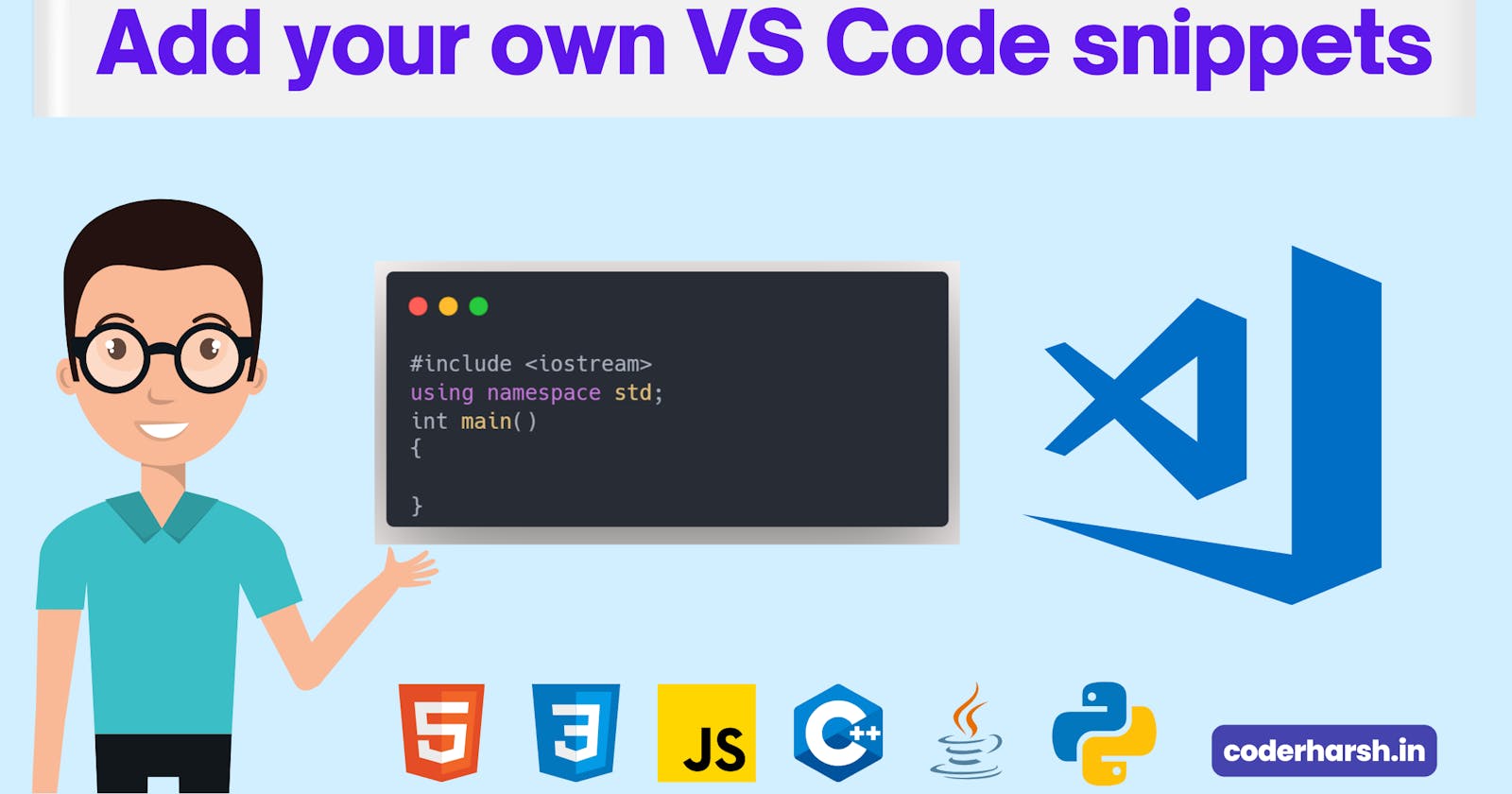Do you know how to add your own code snippets in Visual Code Studio? If your answer is no then this blog will help you to do this. so let's read this blog post & increase your coding productivity by 10 times 🖐🔥.
So, you have to open your VS Code editor & click on the setting icon.
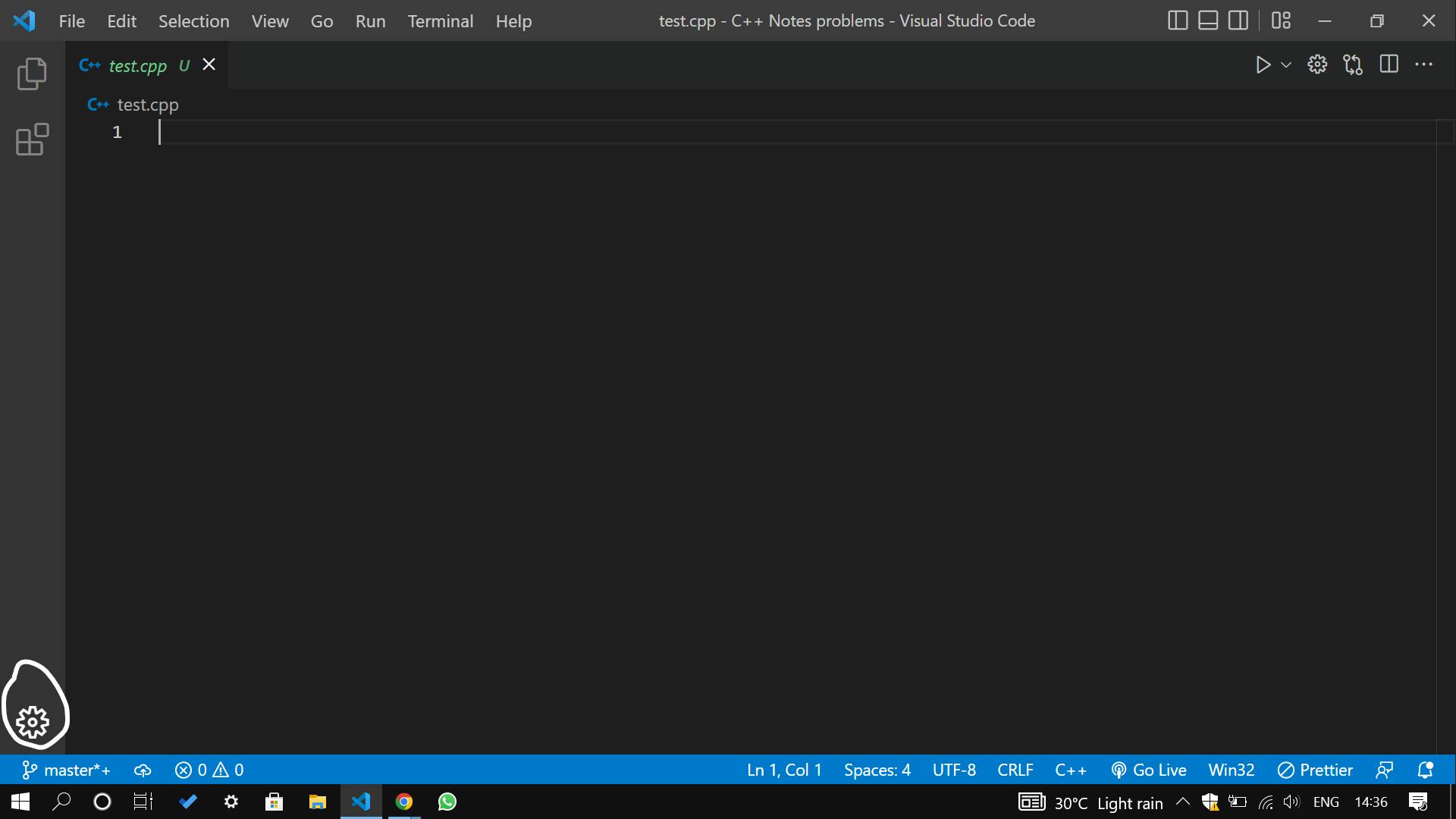
after that, you have to click on configure user snippets

now select the language in which you want to add the code snippet
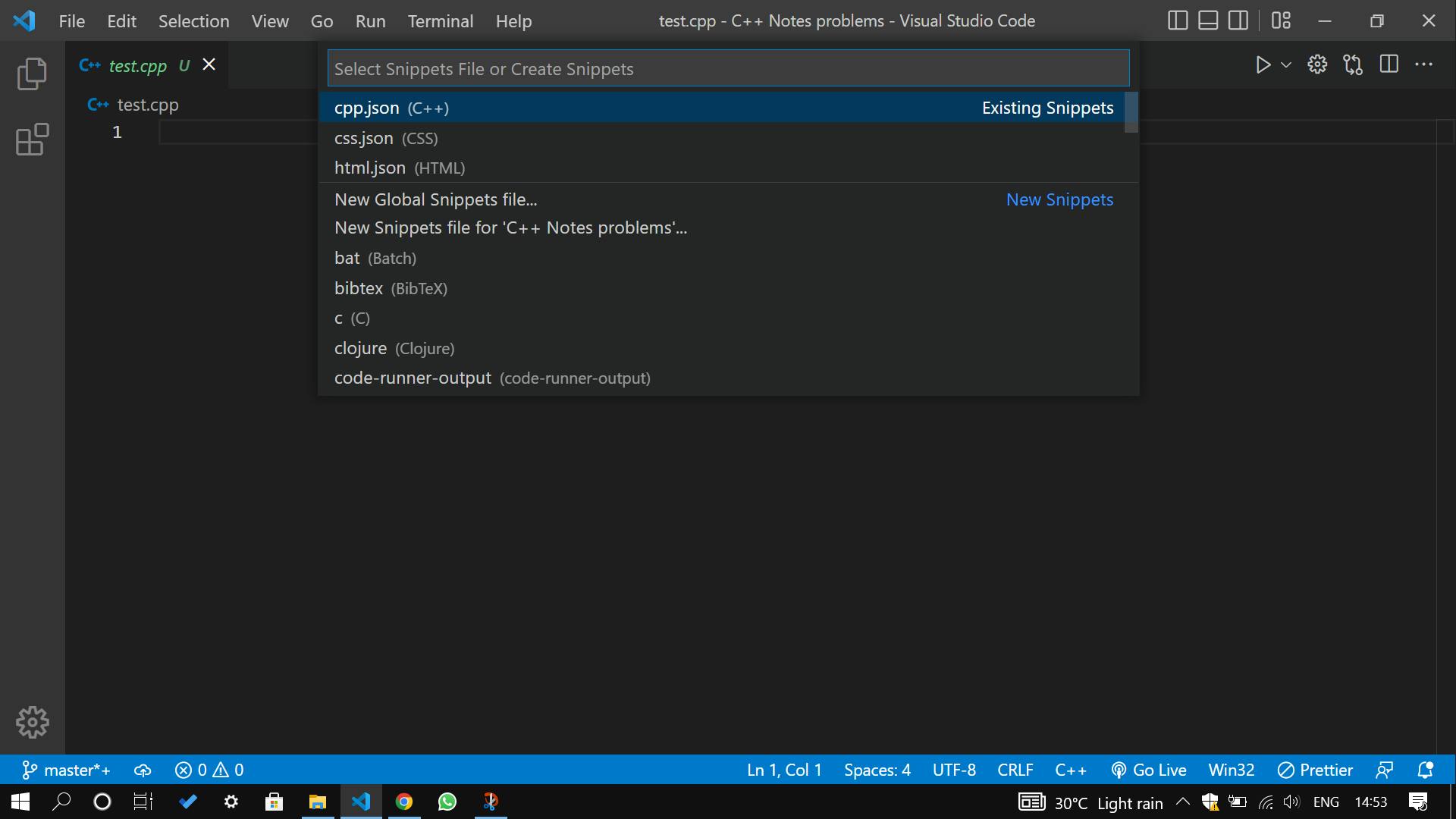
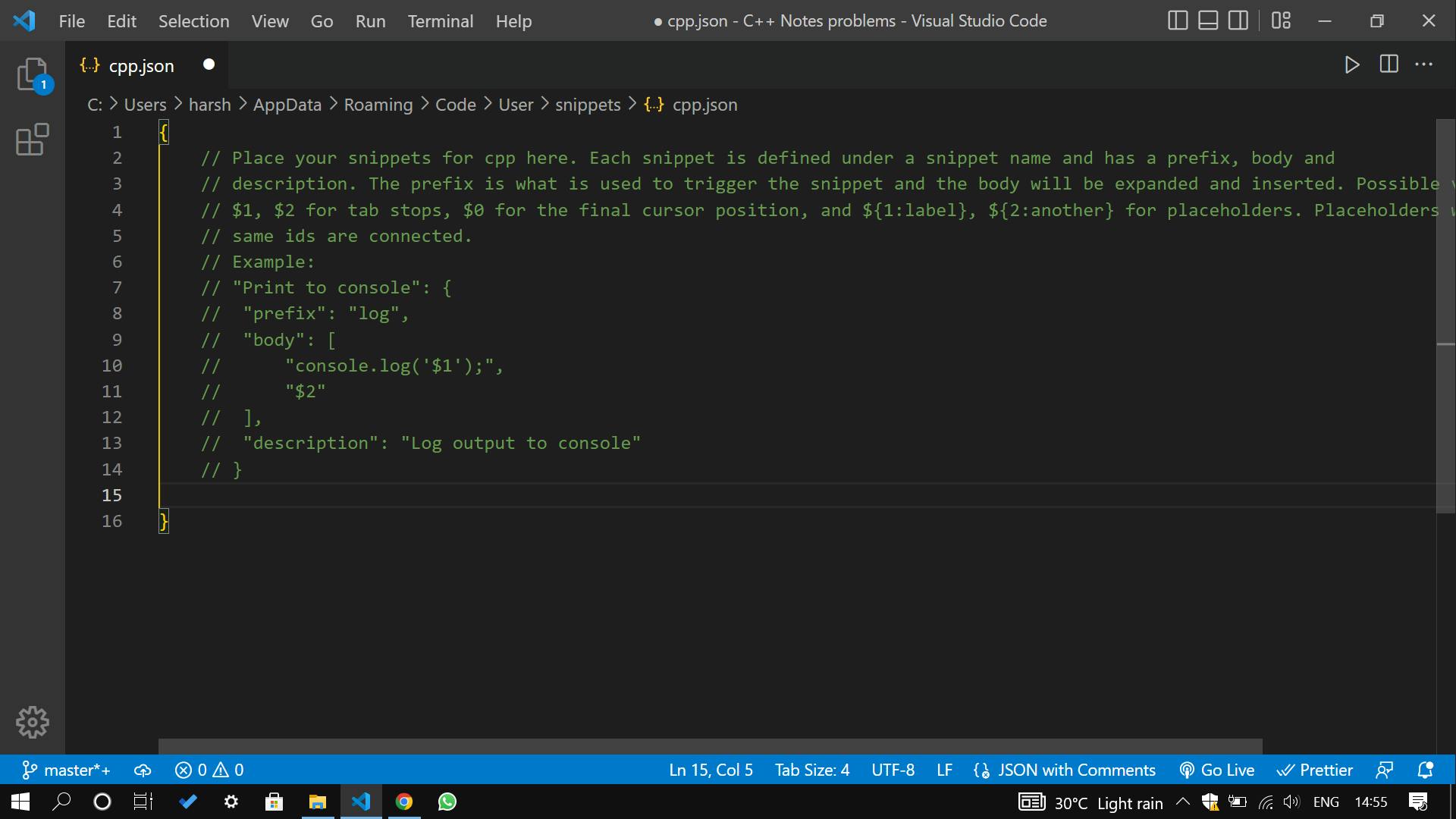
now go to https://snippet-generator.app/ & paste your codes in the box as mentioned here & copy the snippet. add the shortcut in the shortcut box as shown in the image.
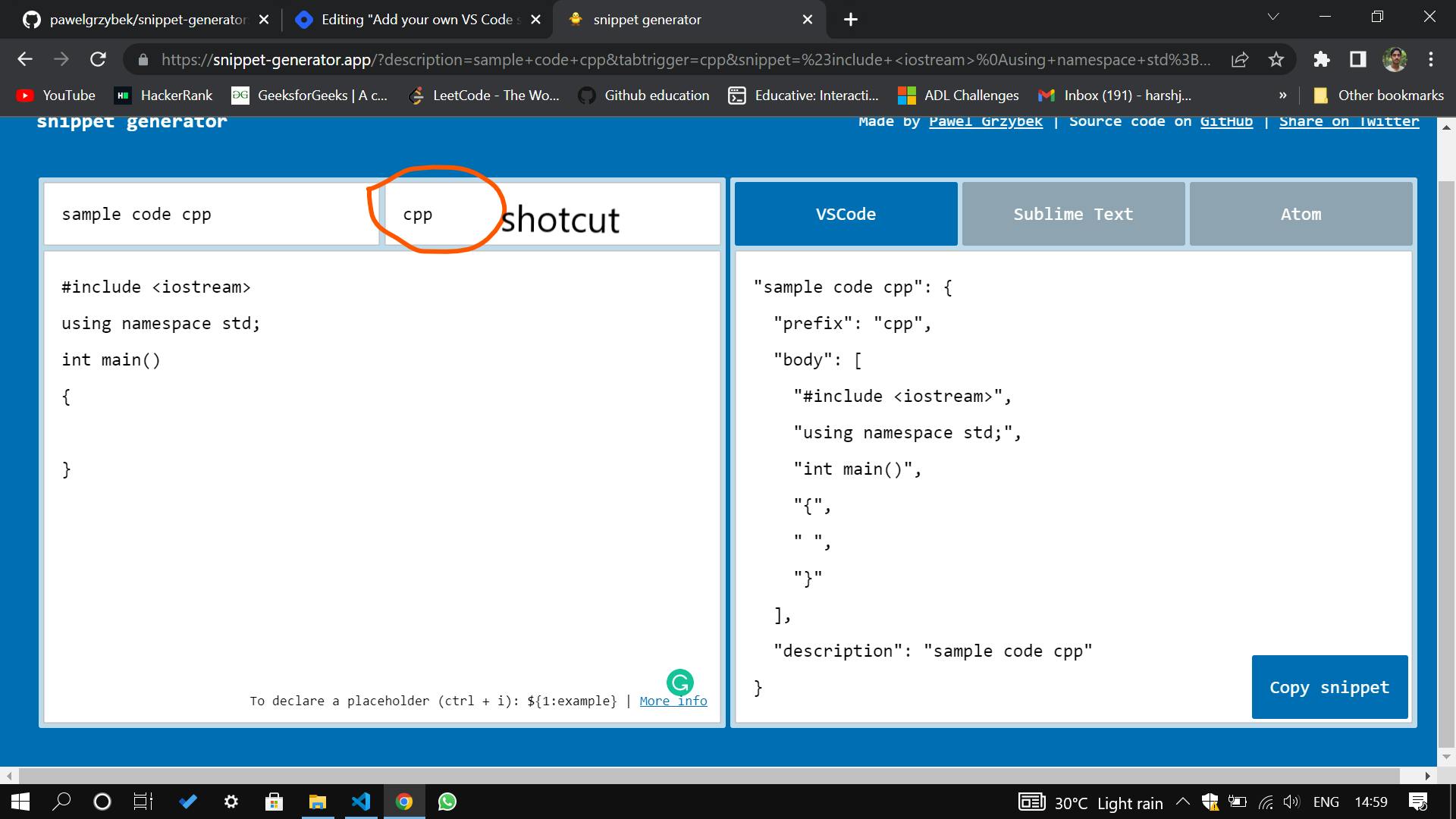
now go to the VS Code: settings>configure user snippets>select the language>paste the code & save(ctrl+s) this.
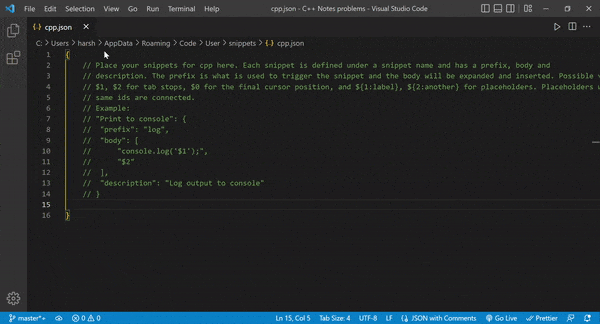
that's it you are ready to use your code snippets in VS code by simply typing the shortcut.
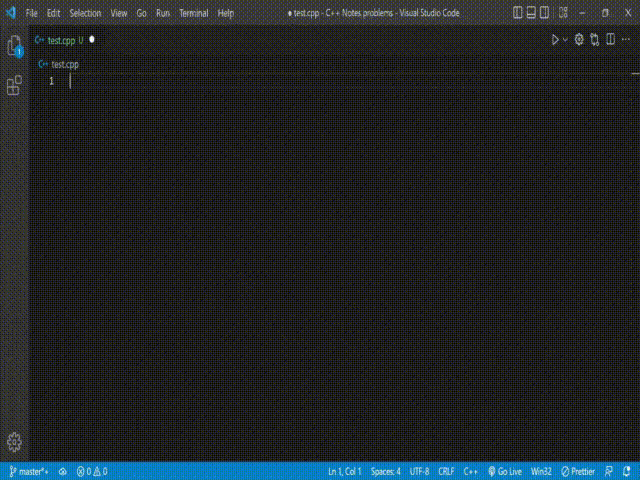
Thanks for reading this blog. & if you love this blog don't forget to comment below.